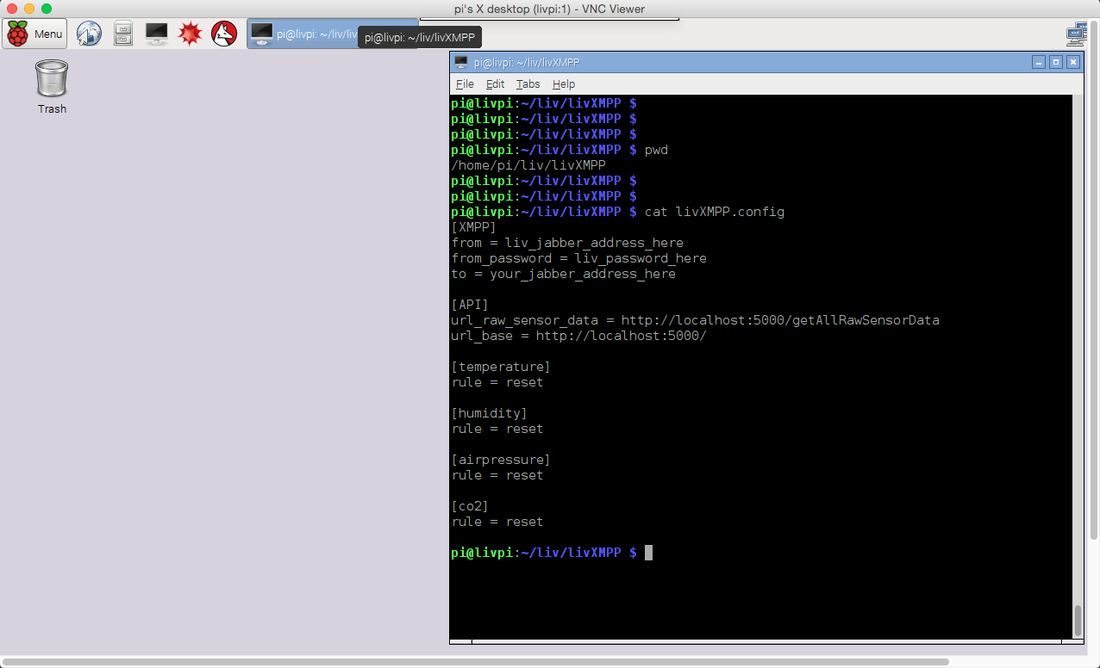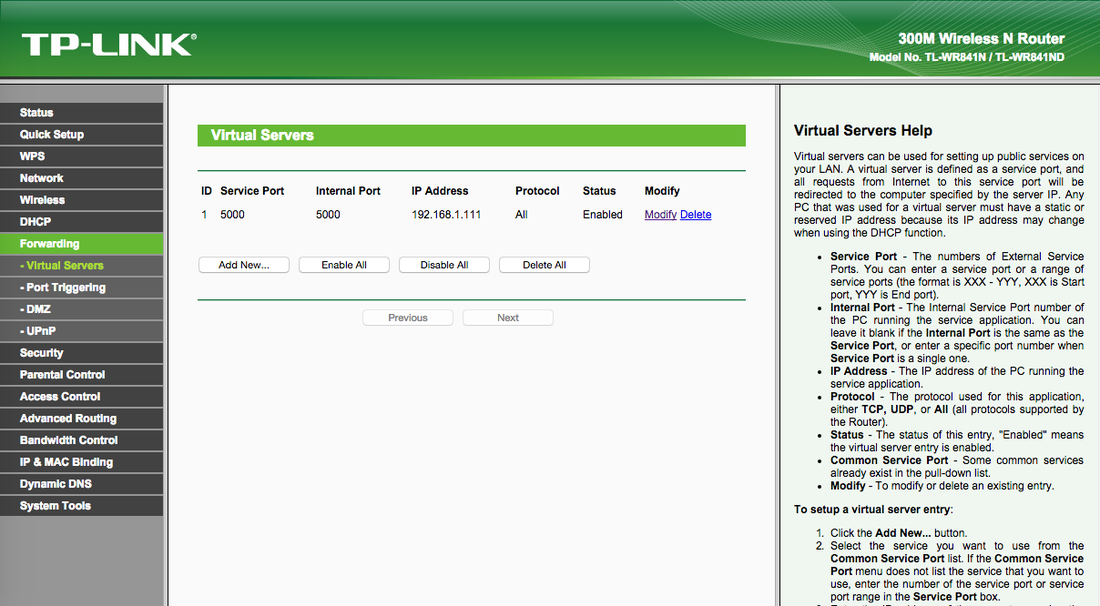If you already used Instant Messaging, chances are your application supports JabberXMPP protocol.
If you never used XMPP before, here are a couple of links that will help you get the basic idea.
http://docs.tigase.org/tigase-server/5.2.2/user_guide/html_chunk/_jabber_xmpp_introduction.html
https://en.wikipedia.org/wiki/XMPP
To put it in a nutshell: XMPP/Jabber is an Instant Messaging technology. Users register accounts on servers, servers are connected to each other, users can send/receive messages to/from any other users connected to the federated network. Anyone can create a free XMPP/Jabber account on one of the Jabber servers on the Jabber network (operated by volunteers) and talk free of charge with other people with accounts on the Jabber network. Users have lists of buddies, can check their buddies presence status, and can chat with available buddies.
LiV Pi comes with a XMPP client that makes LiV behave like one of your buddies. Here is the setting procedure:
If you never used XMPP before, here are a couple of links that will help you get the basic idea.
http://docs.tigase.org/tigase-server/5.2.2/user_guide/html_chunk/_jabber_xmpp_introduction.html
https://en.wikipedia.org/wiki/XMPP
To put it in a nutshell: XMPP/Jabber is an Instant Messaging technology. Users register accounts on servers, servers are connected to each other, users can send/receive messages to/from any other users connected to the federated network. Anyone can create a free XMPP/Jabber account on one of the Jabber servers on the Jabber network (operated by volunteers) and talk free of charge with other people with accounts on the Jabber network. Users have lists of buddies, can check their buddies presence status, and can chat with available buddies.
LiV Pi comes with a XMPP client that makes LiV behave like one of your buddies. Here is the setting procedure:
Step 1
Create two Jabber accounts: one for you, the other one for LiV. If you already use a Jabber client (Pidgin on Windows, Messages on Mac, etc...) to chat to your buddies, you only need to create one account for LiV.
This is the Jabber server I use when I register Jabber accounts for LiV: https://jabber.hot-chilli.net/de/jabberhosting/ . I personally like the "jabb3r.org" domain. If you use this server, you can create two accounts, something like:
[email protected] and [email protected] (pick up your own names). You will also choose passwords for the two accounts. There is no email confirmation for the account creation, the email field on the registration page is used apparently as a secondary ID - in case you want to recover the password at later time. You don't have to register your accounts on this server, any server here: https://xmpp.net/directory.php should do. Pay attention at the security level of the server you choose: it's a good idea to look for a grade A server.
Create two Jabber accounts: one for you, the other one for LiV. If you already use a Jabber client (Pidgin on Windows, Messages on Mac, etc...) to chat to your buddies, you only need to create one account for LiV.
This is the Jabber server I use when I register Jabber accounts for LiV: https://jabber.hot-chilli.net/de/jabberhosting/ . I personally like the "jabb3r.org" domain. If you use this server, you can create two accounts, something like:
[email protected] and [email protected] (pick up your own names). You will also choose passwords for the two accounts. There is no email confirmation for the account creation, the email field on the registration page is used apparently as a secondary ID - in case you want to recover the password at later time. You don't have to register your accounts on this server, any server here: https://xmpp.net/directory.php should do. Pay attention at the security level of the server you choose: it's a good idea to look for a grade A server.
Step 2
Now it's time to check the two accounts. Download and install an instant messaging client that supports Jabber/XMPP. Here is a list of such clients and the platforms they run on: https://xmpp.org/xmpp-software/clients/
Start your client software on your computer or cellphone and create your account using the credentials you registered at the previous step (e.g. JohnDoe username/password). With this account, connect to Jabber network and send an invitation to the LiV PI account, then log out. In the same client, create a LiV Pi account using the credentials for LiV_Pi (e.g. JohnDoe_LiVPi username/password) and connect to Jabber network. You should now see the invite you just sent (as user JohnDoe) waiting for you. Accept the invite and exit the client. Now you and LiV are buddies and can talk to each other. Just to make sure everything works fine, use two devices (e.g computer and cell phone) to do a quick test: open your Jabber client app on each of these devices and log in as yourself, and LiV respectively. Send a few messages from one account to the other to make sure everything is OK.
Now it's time to check the two accounts. Download and install an instant messaging client that supports Jabber/XMPP. Here is a list of such clients and the platforms they run on: https://xmpp.org/xmpp-software/clients/
Start your client software on your computer or cellphone and create your account using the credentials you registered at the previous step (e.g. JohnDoe username/password). With this account, connect to Jabber network and send an invitation to the LiV PI account, then log out. In the same client, create a LiV Pi account using the credentials for LiV_Pi (e.g. JohnDoe_LiVPi username/password) and connect to Jabber network. You should now see the invite you just sent (as user JohnDoe) waiting for you. Accept the invite and exit the client. Now you and LiV are buddies and can talk to each other. Just to make sure everything works fine, use two devices (e.g computer and cell phone) to do a quick test: open your Jabber client app on each of these devices and log in as yourself, and LiV respectively. Send a few messages from one account to the other to make sure everything is OK.
Step 3
Time to set up the Jabber client on LiV Pi. Open "/home/pi/liv/liXMPP/livXMPP.config" file and add the credentials for your LiV account (username/password) in the "from" settings under the "XMPP" section. Enter your Jabber username (no password needed!) in the "to" settings. Save the file. Start livXMPP client with "sudo python livXMPP.py" or shutdown LiV and power cycle. Go to your Jabber client app (you are logged in as yourself). In the list of buddies, you should see LiV with status "LIV IS AVAILABLE". Now you can talk to LiV. Available IM commands are listed in "LiV Pi Instant Messaging manual" here.
Time to set up the Jabber client on LiV Pi. Open "/home/pi/liv/liXMPP/livXMPP.config" file and add the credentials for your LiV account (username/password) in the "from" settings under the "XMPP" section. Enter your Jabber username (no password needed!) in the "to" settings. Save the file. Start livXMPP client with "sudo python livXMPP.py" or shutdown LiV and power cycle. Go to your Jabber client app (you are logged in as yourself). In the list of buddies, you should see LiV with status "LIV IS AVAILABLE". Now you can talk to LiV. Available IM commands are listed in "LiV Pi Instant Messaging manual" here.
Step 4
The "website" and "show measurements" commands return two links: one for accessing LiV Home Page using LiV's internal IP address, the other for accessing LiV Home Page using the external IP address of your router (implemented in Python using STUN). Accessing LiV using the external IP address of the home router requires some additional settings on your home router (port forwarding from external IP address/port_5000 of your router to internal IP_address/port_5000 of your LiV Pi).